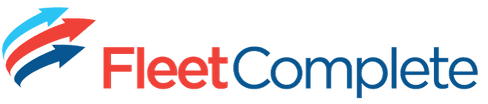Post-Sales Support
Our team is here to help.
Thank you for choosing Fleet Complete as your preferred telematics supplier.
Have you chosen self-installation? Follow the links below for our detailed installation documentation.
For professional installation, our technician will be in contact. If you haven’t heard from someone within 3-5 days please contact our team at salesfulfilment@fleetcomplete.com.au
In the meantime, you may wish to explore the welcome portal here for Fleet Complete or here for MyGeotab. This is where you can access our self-learning options, tips about getting started, and more.
If you are a brand new customer to Fleet Complete, your Customer Success representative will be in contact to guide you through the on-boarding process.

We recommend customers take note of the following resources:
Help Desk for all your support and technical questions
E: helpdesk@fleetcomplete.com.au
Training to get the greatest return on investment for your purchase
E: training@fleetcomplete.com.au
Customer Success who will guide you through the initial setup process and manage any other questions or concerns you may have
E: customercare@fleetcomplete.com.au
Accounts for all your billing, finance and account query needs
E: accounts@fleetcomplete.com.au
Need to re-connect or disconnect hardware? Follow this link.
Please contact your local Regional Sales Manager for any additional sales related enquiries, or alternatively email the internal sales support team
E: sales@fleetcomplete.com.au
We have a solution for you!
We care about your fleet – let us help you make it thrive.